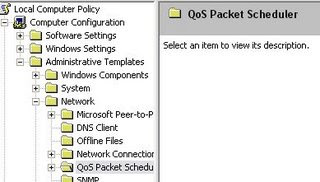
Sponsors
Thursday, February 21, 2008
How to Increase internet speeds on Windows XP Professional
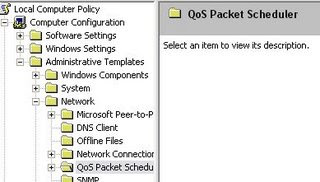
Posted by Ranjan at 1:13 AM 1 Comments
Category Windows Tips and Tricks
Tuesday, February 19, 2008
How to Recover a Corrupted Windows XP
Most of you would have seen the Bluescreen Windows Error which comes up whenever something unexpected happens but probably most of you did not know that it is called the Blue Screen of Death. It usually comes around after encountering a critical system error which can cause the system to shut down to prevent damage.
Bluescreens can be caused by poorly written device drivers, faulty memory, a corrupt registry, an incompatible Dynamic-link library (DLL), or the computer overheating.
After encountering such a Bluescreen error, most non-tech savvy computer users give up and assume that a serious issue has corrupted Windows and thus it needs a reinstall. However that is not the case mostly and Windows can be recovered into its original state by performing a little tweak called the Disk Checkup. 
Requirements
Windows XP installation CD Patience Whenever you experience such a Bluescreen error and after many tries you see that Windows is not starting up you can perform a disk checkup following the steps below:
Restart your computer Boot from your Windows XP installation CD Press R to open the Windows XP Recovery Console Type CHKDSK /R and press enter (wait patiently till the whole recover/repair process is completed) Type BOOTCFG to fix any problems in your boot.ini file Restart your computer again and press/hold the F8 key Select “Last Known Good Configuration” and press enter After this your Windows should work fine and properly.
Note: This tip intends to help you recover a corrupted Windows XP and does not tell you how to repair your Windows XP installation. There is difference in in “recovering” and “repairing” when we are dealing with Windows OS.
Posted by Ranjan at 8:21 AM 0 Comments
Category Windows Tips and Tricks